Creating a Level 1 heading (H1)
In the workarea
- Edit the smart form missing headings
- Enter text in the Pag Title field to create a Level 1 Heading (H1)
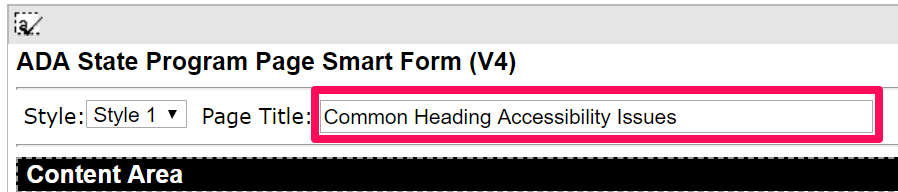
Creating a Level 2 heading (H2)
For larger pages or where appropriate, add level 2 headings (H2) and Level 3 headings (H3). You can use multiple level 2 headings (H2) on a page and never use a level 3 heading (H3). But if you use a level 3 heading (H3), it must be nested under a level 2 heading (H2).
Various Ektron smart forms have a paragraph Header field. This automatically creates a level 2 (H2) heading.
Below is an example of this field in various Page-Program smart forms in Ektron.
Creating a Level 2 (H2) or Level 3 (H3) heading
In the Page-Program smart forms this field can be used for either a Level 2 heading (H2) or a Level 3 (H3) heading by selecting the <h2> or <h3> toggle button. Note: If you do not select a heading level <h2> or <h3> any text entered in this field will not display on the page. The system defaults to the NONE setting.
Creating headings without a paragraph header field
If the smart form does not contain a Paragraph Header or Header field, use the Paragraph Copy field to create the level heading you want. You can create Level 1 - Level 6 headings using this method. Note: we do not recommend using more than the first three heading Levels.
Enter heading text in the Paragraph Copy field and use the heading drop-down menu to format H1, H2 or H3 headings. Can also apply H4-H6 headings.